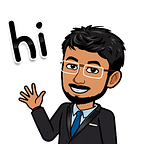Raise the Curtain: Episode -1: Samsung Knox , Setting up for the Enterprise Environment.
Samsung Knox, we all have heard this name before reading this article, and often regarded Knox as our digital vault. Today, we will be taking a look at what made the Knox stand apart from its competitors when it comes to device and file encryption. We will be assessing Knox through different technical perspectives.
First Things First:
Now, let’s look into the initial hours of Knox making its way upto existence. So, back in few years ago, with the first introduction of Samsung’s new UI experiments like Tizen and the Samsung Experience UI, the company launched a new digital protection solution called Samsung Knox. As according to Samsung it provides a kernel level security to the devices. I will explain about it in a moment. Now, the best thing is, when you enable it, you will be like entering into a new dimension of the phone, with all secured apps and files, much like Android’s Safe Mode system, but with Samsung Apps and even more security.
Transmission to Enterprise Only Domain:
Samsung Knox is currently available only to few specific higher end Samsung devices for personal use. It’s now mostly used in the enterprise networks. Here I will provide some guidance on setting up Knox Manage for their organization:
First, we visit to the official website of Samsung Knox and take a look at what options are available. First of all, we will certainly require an enterprise domain such as “swastiknathgroup.com” or any private domain.
As you can see, we are greeted with an option: “Enroll”, now on clicking that option we land onto a page for enterprise enrollment of Samsung Knox. So, we will do that. We will be requiring an enterprise email account for the process to complete.
As we enter our details and all the necessary stuff, or Samsung account will be created to serve our Samsung Knox management portal. As you fill in all the details of your corporation, after the processing of the data, you will be greeted with a dashboard that looks quite alike the following.
After setting up, Knox Mobile Environment may take up more than 3–4 hours to finish the verification process and to activate. Meanwhile, let’s talk about other features in the dashboard. You can notice here the “Samsung Knox
Manage”, on clicking that, in order to test the environment you can generate a trial key of the Knox Manage System” by clicking “Launch Console>Generate Trial Key” now fill in some necessary details and follow the onscreen instructions to create your own company profile on the Knox Manage Platform.
With all things finished setting up, it’s time for creating our users, or adding our beloved employees to the new secured mobile environment. Click on the menu: “Device & Users” and select “Users & Organization” to proceed to adding new users to the dashboard and you will be greeted with the new user creating page. Now Locate the “+” button and start adding user as many as you want. You can also add all of your users at once by filling up the predefined format available to download in .xlsx format. Take a look at how I created an USER ID for my friend and colleague.
After the setup is over you will be able to find the users you created on the dashboard: You can reset the password on request, send notification emails and SMS to the registered users anytime from the dashboard.
If you have, you know some enterprise specific mobile application that you would like to deliver to all of the employees, Samsung Knox Manage has a solution for that too. Go to, “Applications” and Select “Internal Applications”. Now locate the “+” button on screen and start the process.
After clicking the “+” button, you will be greeted with the following application uploading page. Just click on “Browse” and select the appropriate .apk file from your system and fill in the details and click on “Save”. After successful inclusion you will see the app in the dashboard.
As we are quite done with the setup, let’s install the instance on our Android. So, we visit Google Play Store for installing the Knox Manage app on our device and at the application entrance type in the credentials and as we follow the onscreen instructions, we ultimately completes the setup on the device and can verify it from the web dashboard.
As we can see, it manages and enrolls the device directly to the company portal. You can also use it to register your company for Android Enterprise. By visiting the option: “Settings>Android>Android Enterprise”.
On Successful registration you will notice the above screen on your dashboard.
So, That was the Episode -1 of Raise the Curtain Series. Feel free to let me know how you feel about the series and how I can improve the content and which contents I should discuss here at swastiknathgroup.com/feedback .
Have peace. Signing off.